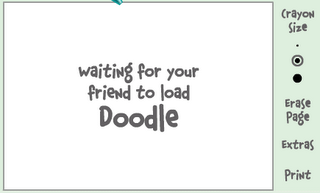*USEFUL TRICKS TO BE APPLIED ON KEYBOARD FOR WINDOWS XP:
Keyboard Tricks for Windows XP Users
Keyboard Trick 1 : High Contrast
If you want to enlarge the font of all the opened windows in your
computer and change colors to high contrast, then you can use this
keyboard trick. To use it, you have to press Shift, Alt and PrntScrn
button together in your keyboard, [Shift]+[Alt]+[PrntScrn]. After that a
window will open in the screen, click on ‘ok’ button or simply press
the enter button on your keyboard.
Keyboard Trick 2 : Rotate Screen
If you want to rotate the screen or desktop of your computer, you can
use this keyboard trick. (Note: This trick varies machine to machine
depending on graphics card and video driver). To rotate the screen,
press [ctrl]+[Alt]+[up/down/left/right].
Keyboard Trick 3 : Mass Control Open Windows
It will help you to select different program or windows. To do this u
have to press [Ctrl] + select items from the taskbar, right click on
the selected item.
Keyboard Trick 4 : Switch Between Running Programs
When you want to jump to the next application within an open window,
you can use this. To use this press [Tab] button on the keyboard and
when you will reach your desired place simply release the button. You
can switch between running program by pressing [Alt]+[Tab].
Keyboard Trick 5 : Bypass Recycle Bin
If you want to delete any file from your computer without sending it
to the recycle bin, press [Shift]+[Delete], after selecting the file. A
window will open, click on ‘Yes’ button or press ‘Enter’.
Keyboard Trick 6 : Show Desktop or Restore Open Window
It helps you to minimize all open windows and show your desktop. To do this, you have to press [Windows]+[D].
Keyboard Trick 7 : Lock System
You can lock and protect your computer easily by this keyboard trick,
and when you restart your computer, all the applications will still be
running and the windows will still be left as previous. To do this press
[Windows]+[L].
Keyboard Trick 8 : Undo and Redo
If you want to undo your changes press [Ctrl]+[z] and if you need to
redo your changes press [Ctrl]+[y]. These shortcut keys are very useful
feature of the keyboard.
Keyboard Trick 9 : Run Command Prompt as Administrator
To run command prompt as administrator, press [Windows]+[R], then
type your desired command, then press [Ctrl]+[Shift] and press ‘Enter’.
Keyboard Trick 10 : To Create Your Own Keyboard Tricks
There are few situations when you need to access any file or folder
frequently. For this, you can create a keyboard shortcut to access that
particular file or folder. To do this, you have to create an actual
shortcut on your desktop and then right click on the application and
select ‘properties’. Then a window will open; press any key on the
‘shortcut key box’. Now you can use that shortcut key to open that file















 This secret mobile phone trick comes from a pair of video bloggers at
This secret mobile phone trick comes from a pair of video bloggers at